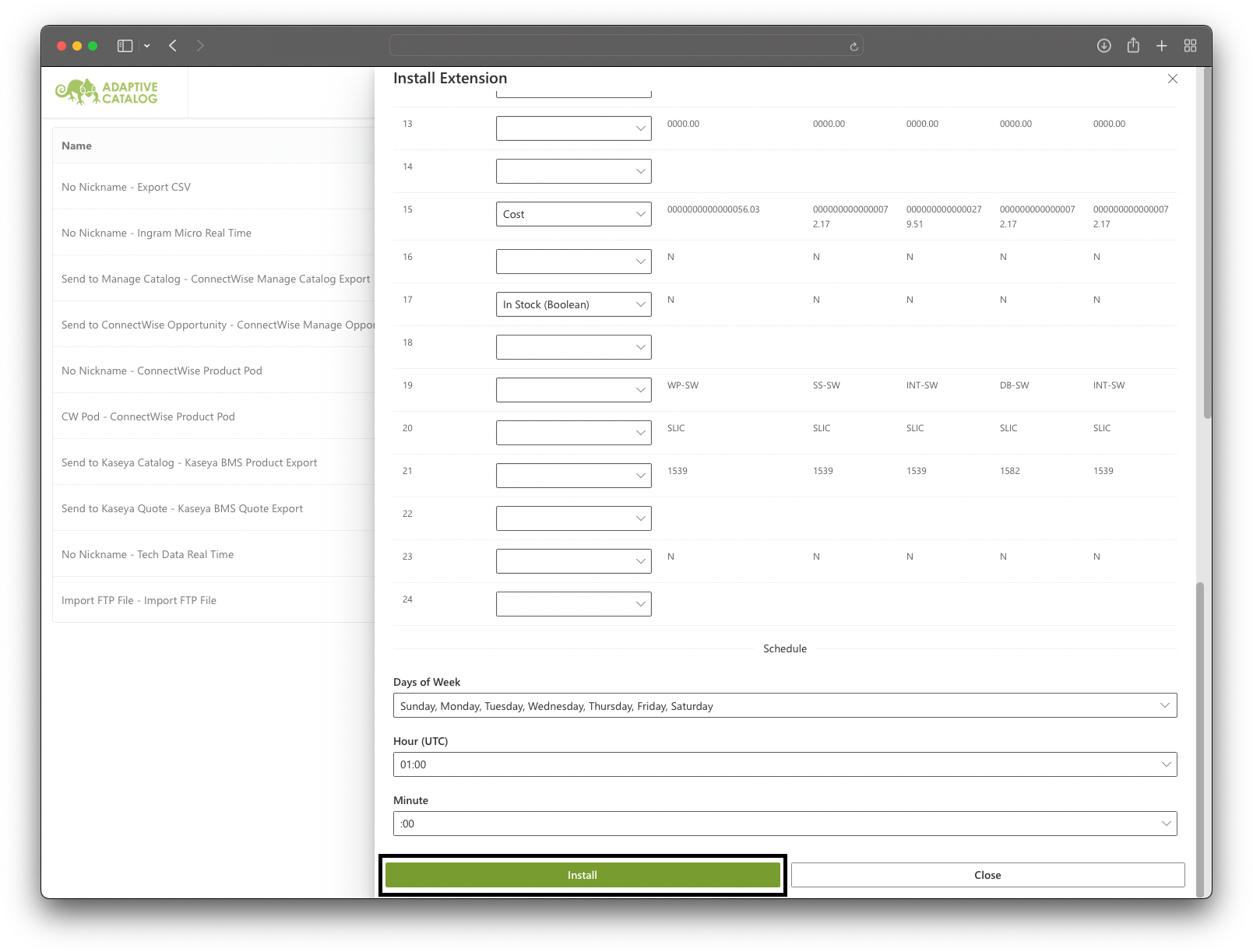Vendor FTP Import
In order to allow searching on vendor pricing & availability in Adaptive Catalog, you will need to import the provided price files from your vendors. Adaptive Catalog supports FTP, HTTP, and SFTP imports. You can schedule the imports to occur at the days and times that work best for your company.
The import time is set in Coordinated Universal Time (UTC). Please make sure you set the schedule to something that makes sense in your time zone, based on when the vendor releases / updates the price file. We recommend giving at least 30 minutes of buffer after the file update. Depending on the number of import requests, the import can take place up to an hour after the specified time.
Setup
Adaptive Catalog will run the import extension immediately after installing the extension. The run may take up to an hour to complete depending on the number of requests and file size.
First go to the Extension Management page inside of Adaptive Catalog. The click the Install button to add a new extension.
Locate the Import FTP File extension in the list. You can quickly find it by filtering down to “Import” extensions with the Extension Type dropdown or simply searching “Import FTP File” in the Extension Name text field. Click on the card to begin the installation process.
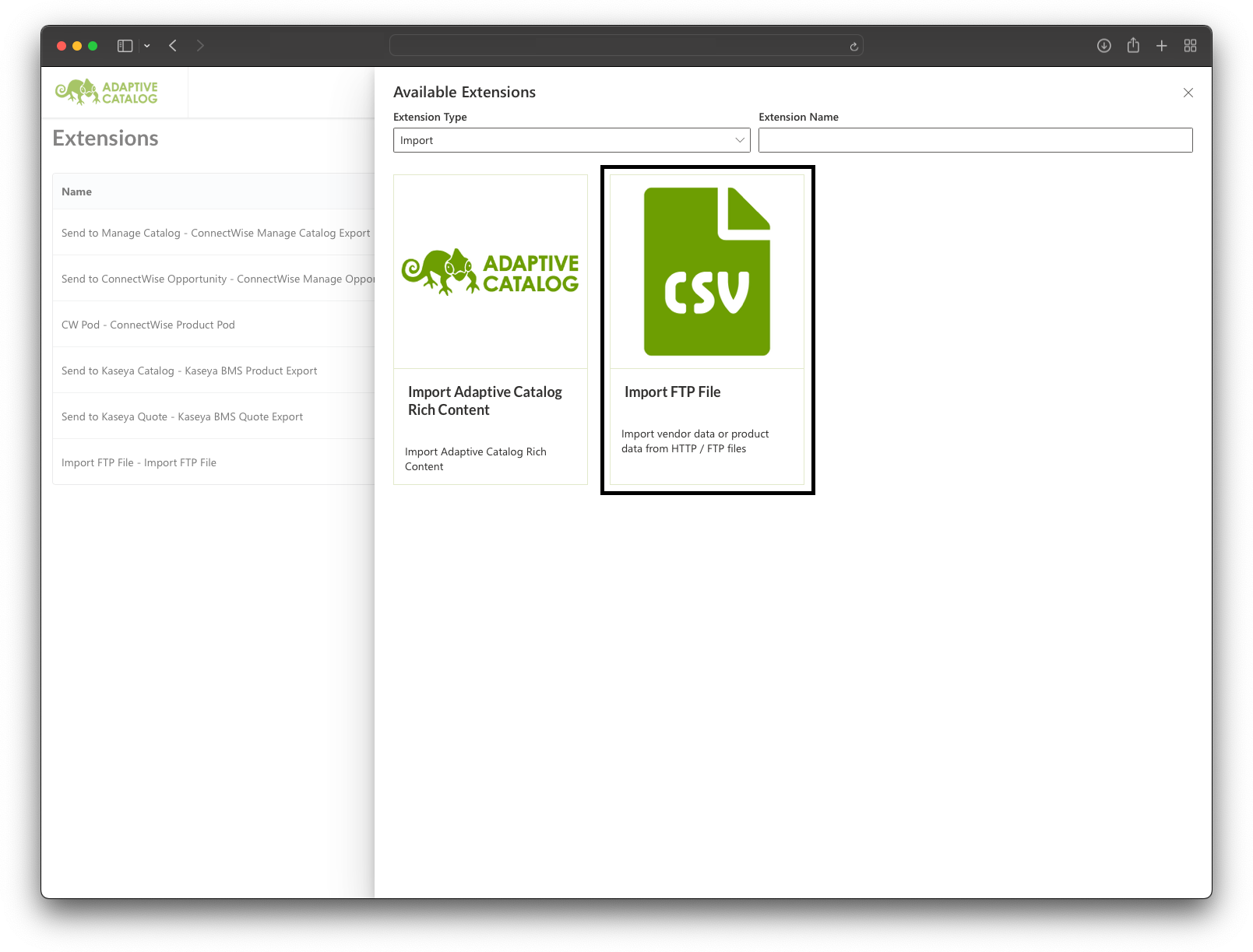
Fill out the Extensions Settings fields making sure to set the Vendor Name and Target Catalog.
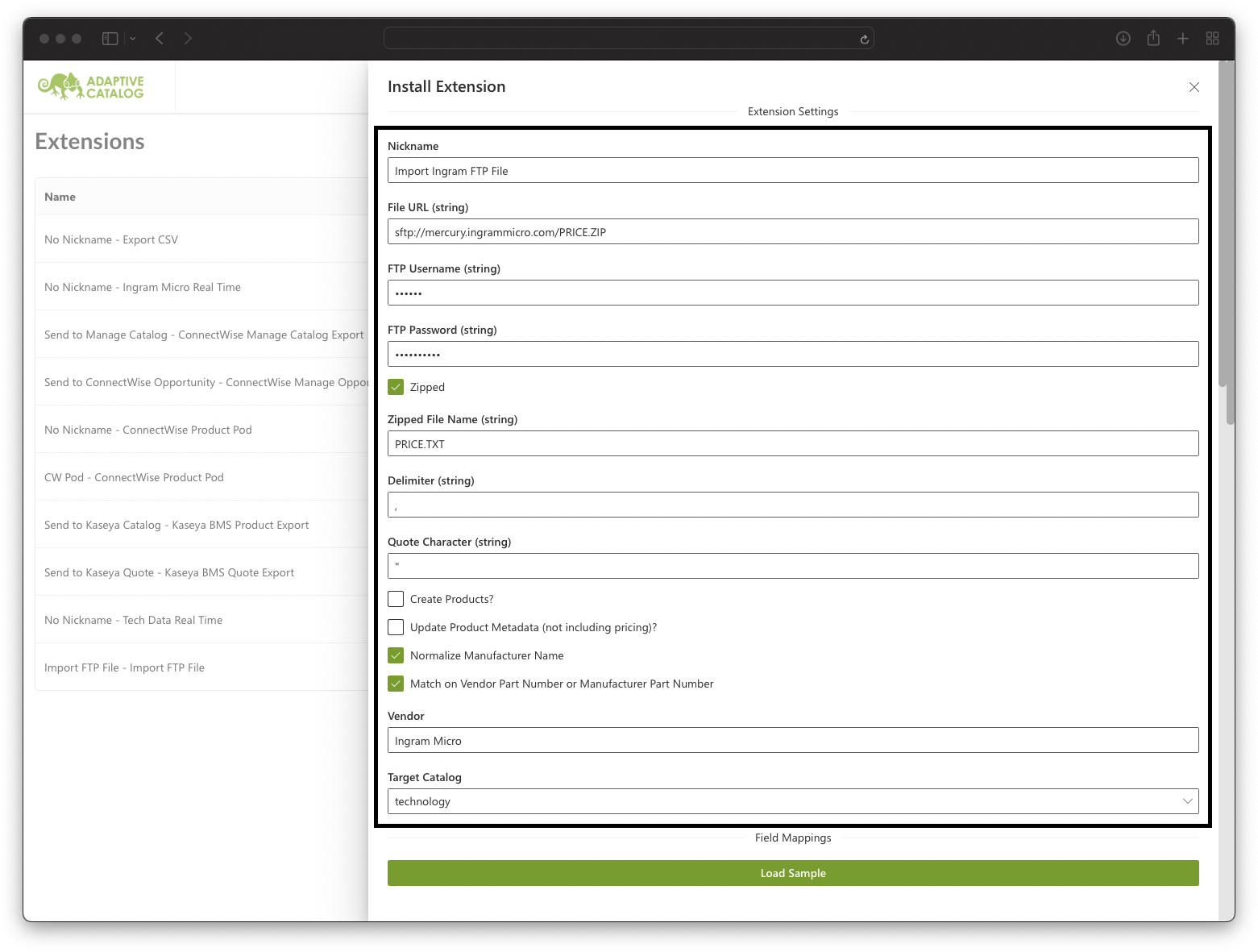
Click the Load Sample button to load the first 5 columns of the price file and the mapping table. If you receive an error while loading, double check your settings and try again. If problems persist, please contact support to check if your file is supported.
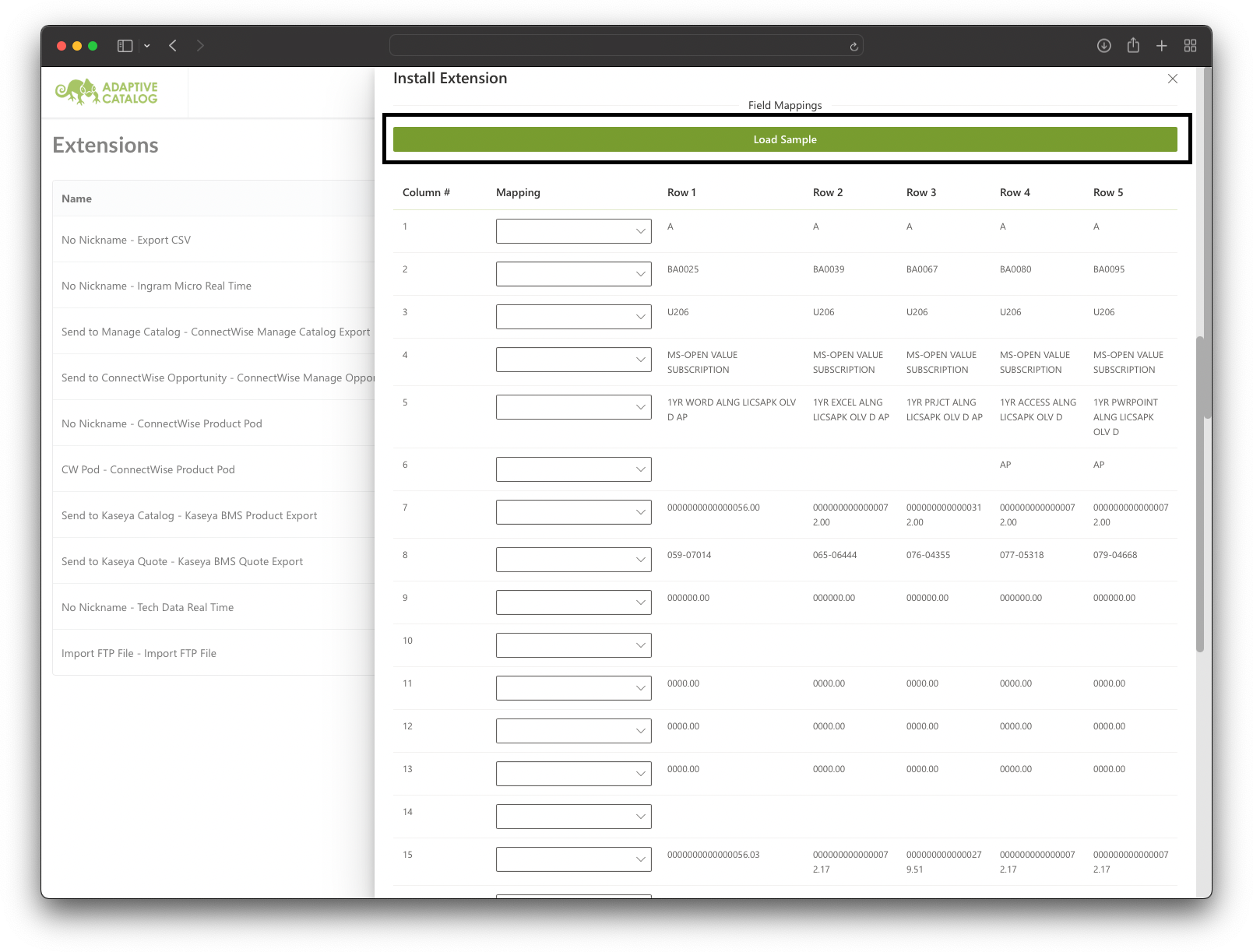
Map the fields from your vendor file to Adaptive Catalog fields by utilizing the drop downs in each row. Each row represents one column of your file with the specified delimiter. You must map either Vendor Part Number (VPN) or Manufacturer + Manufacturer Part Number (MFP). Adaptive Catalog uses this data to ensure we are updating the correct product in your system and not adding duplicates. You can of course map all three for the highest accuracy.
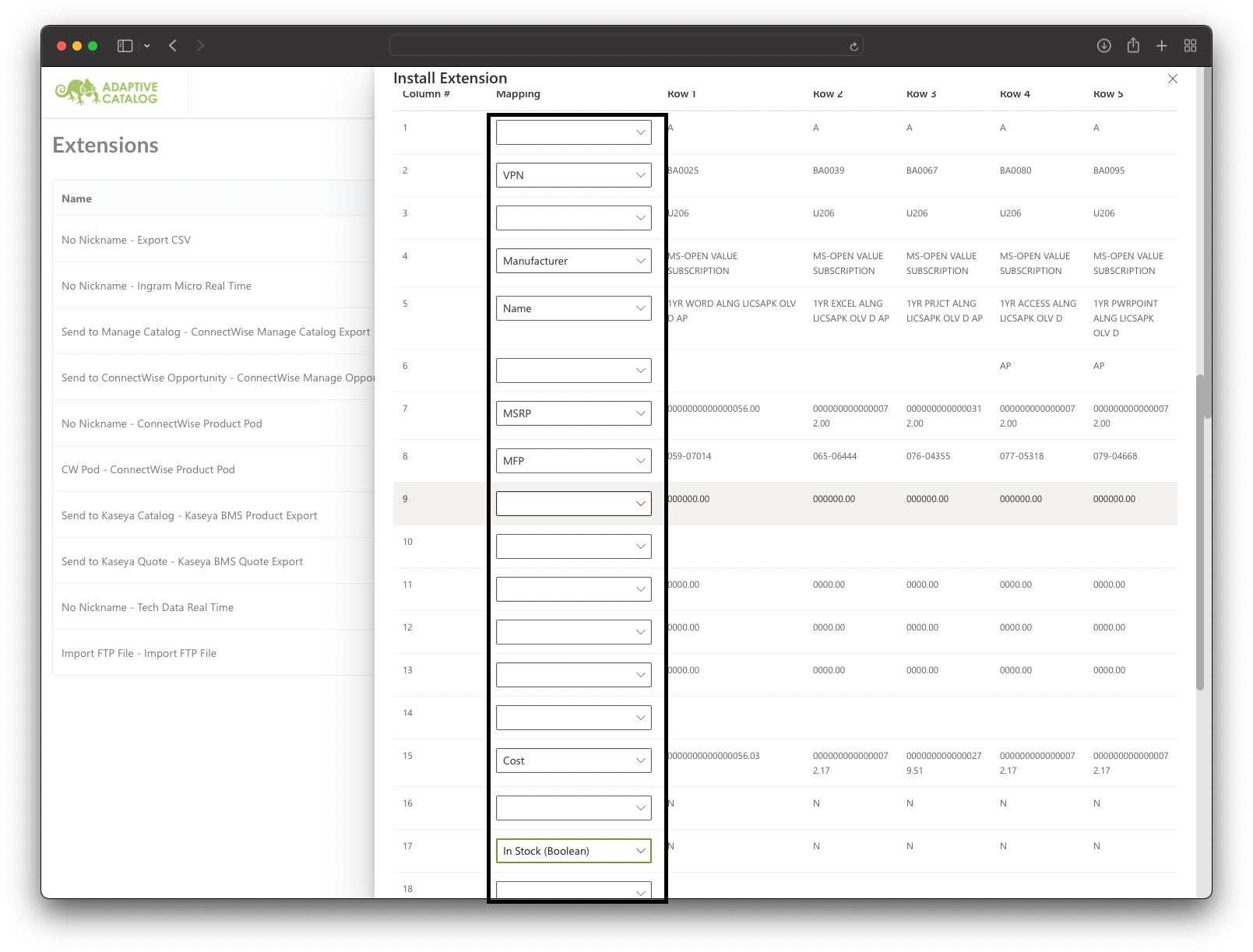
Select the schedule you would like the import to run on. An import extension can run a maximum of once per day. If you need a more frequent import, please reach out to our support team to discuss.
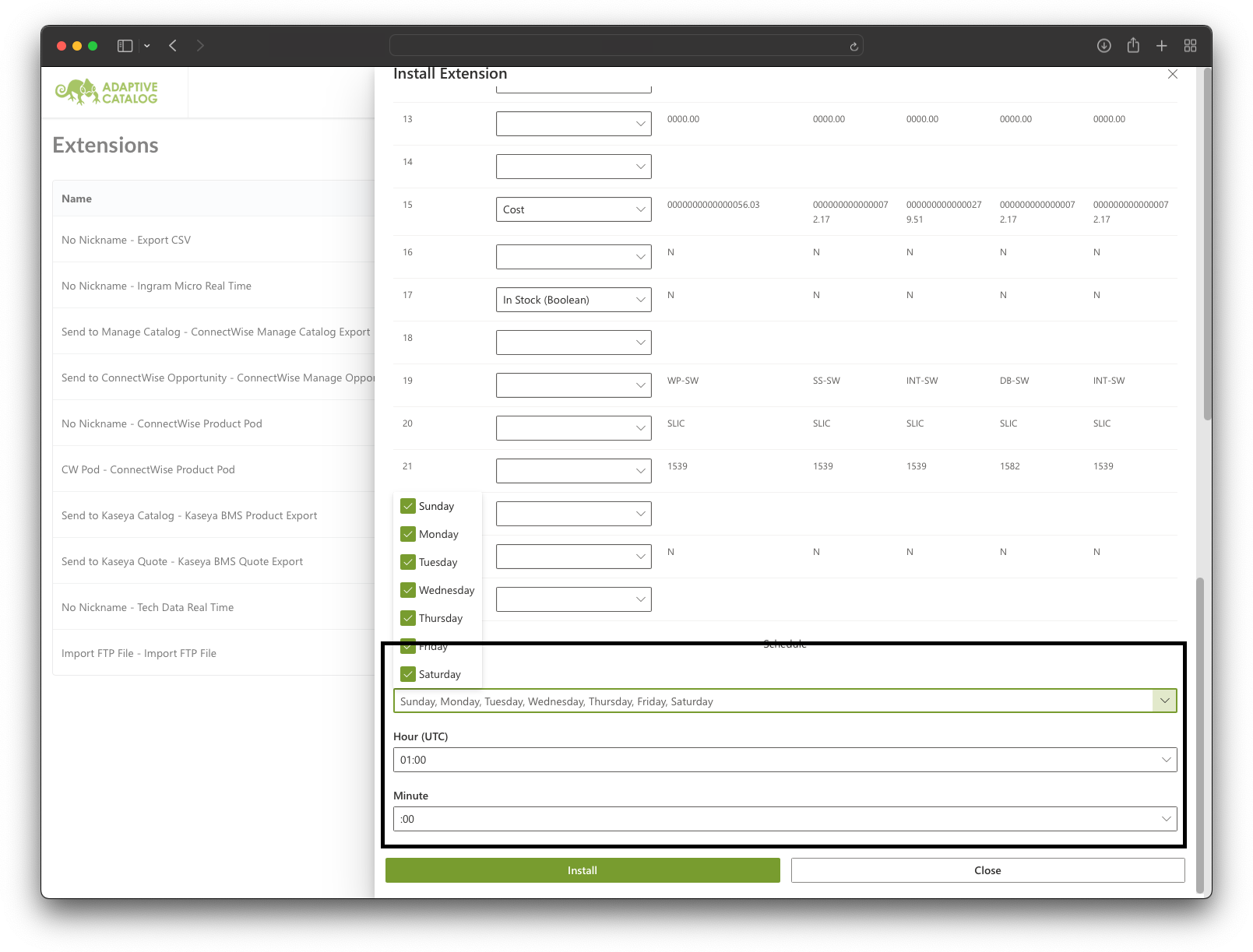
Click the Install button to install the extension